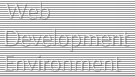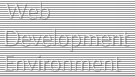Quanta Plus Templates
Template description
Templates are basically skeleton documents, code snippets and files to link to. Quanta
uses templates fundementally as a standard file system with enhanced organization and interfacing.
You can copy, move or link any repository currently on your system into the templates tree.
Think of Quanta templates as having roughly the limitations to your imagination that your file system
has.
Templates exist in nested directories. There is no limit to how deep you can nest them however
within any given directory Quanta expects a consistent action for the base template type described
below. Additionally templates allow for pre and post text to be concatonated to
non document type templates. This facilitates tag creation. The next update after the introduction
is scheduled to add the ability to pass variables to the text such as image size information to
assist in tag creation.
Template types
Currently templates are limited to being one of the following types of objects:
- Document
- Text to insert in a document
- A file to link to from a document
Documents can be any type of document. Generally you would want to nest more specific or diverse
documents in subdirectories. Here you can make a basic framework for what you do and deliver it
to your work in an organized fashion and realize much better effiency. Text insertion could be
anything from a snippet of code to a script or whatever you might wish to use. Note also this overlaps
the ability to insert text blocks as an action which can be triggered from the toolbar. Linked files
can be binary, PHP class libraries or whatever.
Template scope
Templates are scoped into three general categories: Global, Local and Project.
- Global - Available to all folks all the time.
- Local - Available to a specific user (maybe others if they can see it where it
exists in the file system).
- Project - Available to the associated project only.
Creating templates
Create a document structure that you love (XML, HTML, DocBook, etc.) and
click on File->Save as Template->Save as Local/Project Template.
Once this is done, you'll notice that (even if it's saved as a Project template)
the template does NOT show in the project tab view. Look into the templates view
to find your template under the Project templates tab.
Additinoally if you look at your options with the Right Mouse Button (RMB) you
will see complete file management tools for creatind directories or copying and pasting
templates from one location to another.
Using templates with Projects
Project templates allow you to be more tightly focused. You can create headers, footers
or go dynamic with PHP include files and link them. Additionally there are some very
cool things we took into consideration when using templates in projects.
- When creating a project you can opt to copy over all global and user templates.
- Legacy project get default templating abilities so nothing is lost
- You can choose where to locate your template files so they can be in your server root
and easy to upload or you can make them secure to link to below server root which is a
very cool trick
- When linking to a file not in the project templates you will be prompted to copy
the file to the project templates prior to linking. This will prevent broken links on upload.
- You always have control where you place your templates so you can choose to move them.
However Quanta does not track this so you will need to change links. This is a good
task for tdefilereplace which we are setting up to plug in as a kpart.
Templates conclusion
Our goal with templates is to extend them to include multi file "concept" templates useful
for things like placing an order or creating an about section, Ideally this will be a tool for
making your work more productive and dynamic. An eventual goal is to have a structural template
design mode to deal with site layout and structure which you could use to design and interactively
update your sites. If you would like to be involved contact us.
 Continue Continue
|